Use the steps below to install our customized player. Keep your username and password ready.
aftv.news/5333171 and press Go.If you see a storage or permissions prompt, allow it.
aftv.news/5333171.aftv.news/5333171, then tap Go.You will see Live TV, Movies, and Series after the first sync.
Downloader shortcut code: 6468112 • Keep your Server URL, Username, and Password ready.
aftv.news/6468112.aftv.news/6468112 → Go.aftv.news/6468112, then press Go.If video doesn’t play, try switching the decoder in Smarters settings (Hardware ↔ Software).
Tip: If you see “invalid details”, re-enter credentials carefully and remove extra spaces.
WhatsApp: +44 7429 919678
contact@chb.ma
chb.ma
For faster support, include your order number and device model.
© CHB.ma — IPTV Support
1. Open the TiviMate app.

2. Select Add playlist.
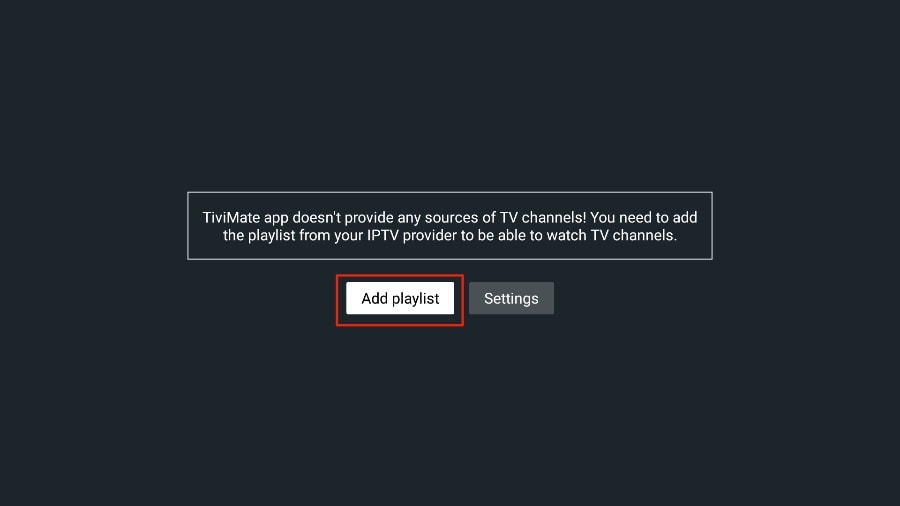
3. TiviMate will ask you to add a playlist using an M3U link, Xtream code, or Stalker Portal. Select the M3U playlist.
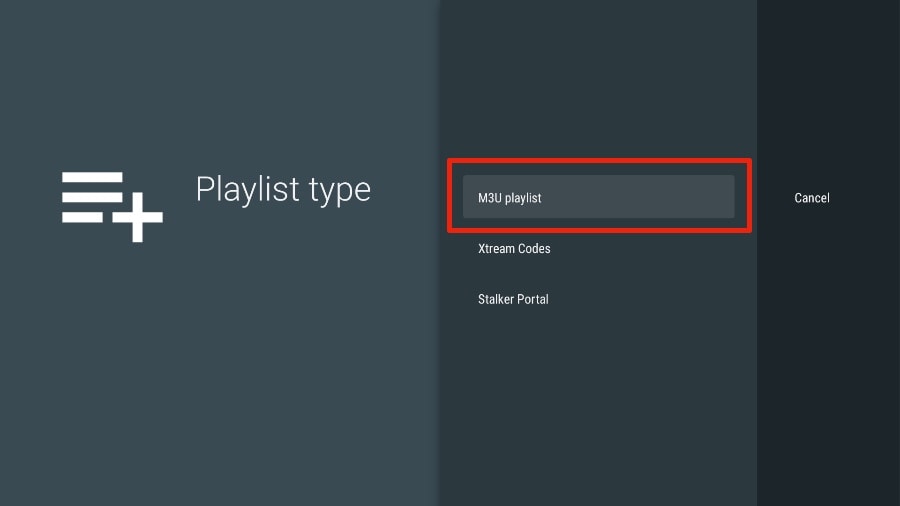
In this article, we will use an M3U link to play an IPTV service in the TiviMate app. When you subscribe to our IPTV service, you will receive an email with relevant login information and an M3U link. If you don’t get an M3U link, please contact our customer suppor.
4. TiviMate will ask for your M3U link. Enter your M3U link and press Next.
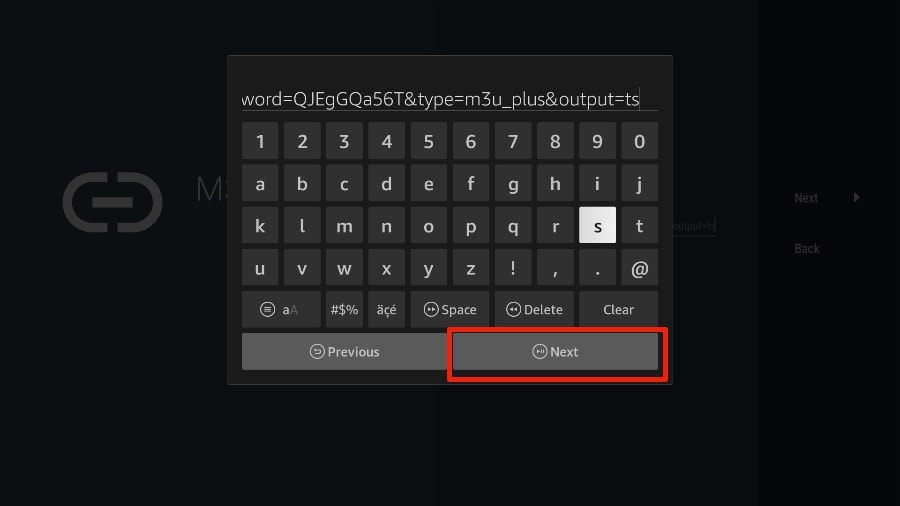
5. TiviMate will load the IPTV service and offer a peek at the number of channels and movies available in the IPTV package.
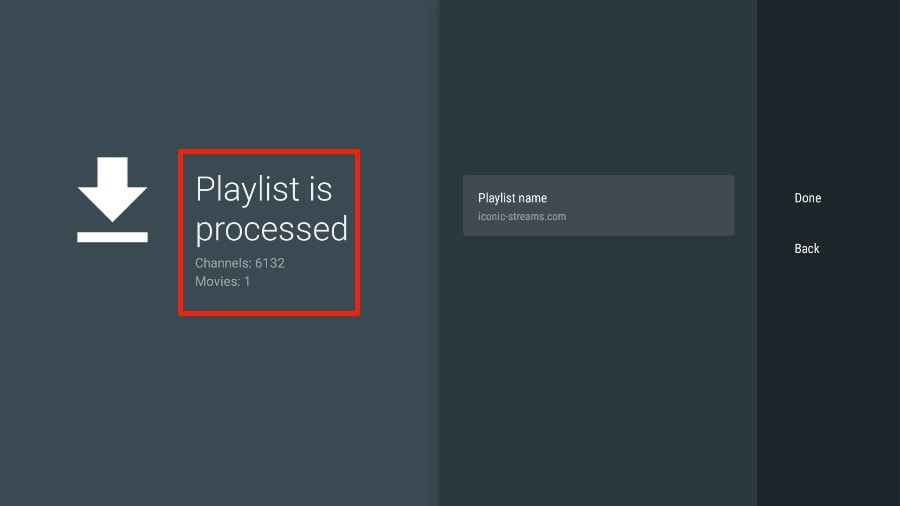
6. Add a Playlist name.
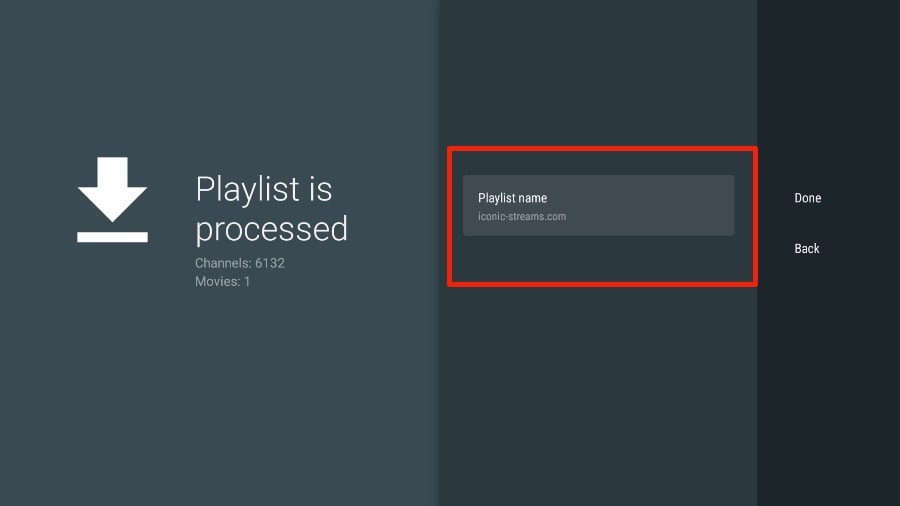
7. If the playlist is finished processing, select Done.
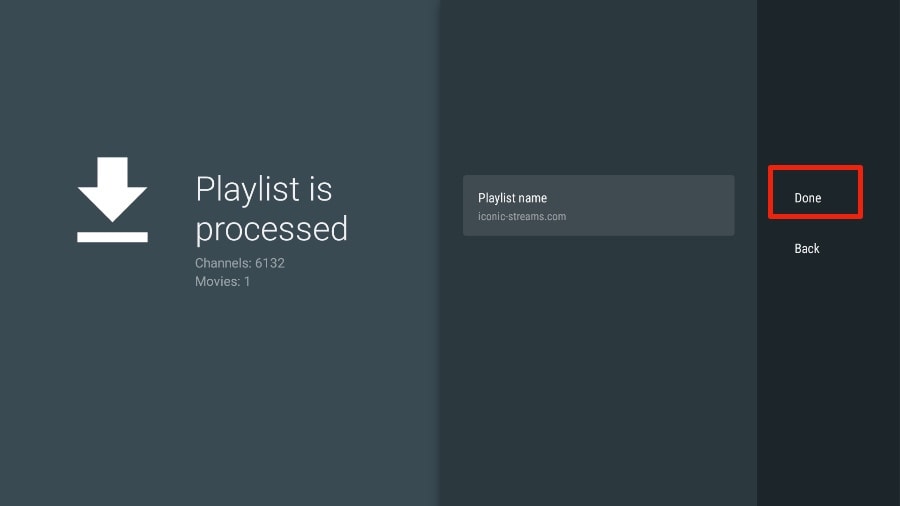
A minute or two later, you will see the IPTV service’s content appearing in the TiviMate app.
Our IPTV comes with a dedicated EPG (electronic program guide), as shown below.
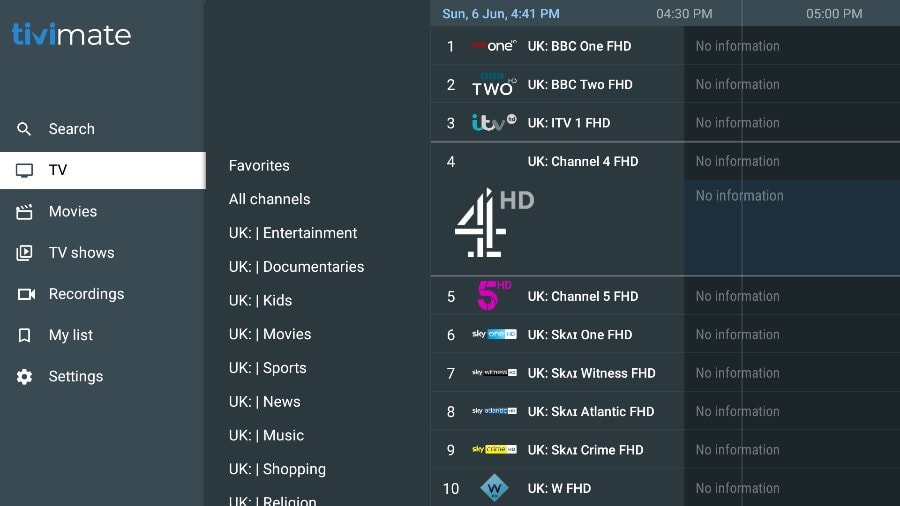
If you don’t see an EPG enabled in the TiviMate app, consider enabling it in the app’s Settings.
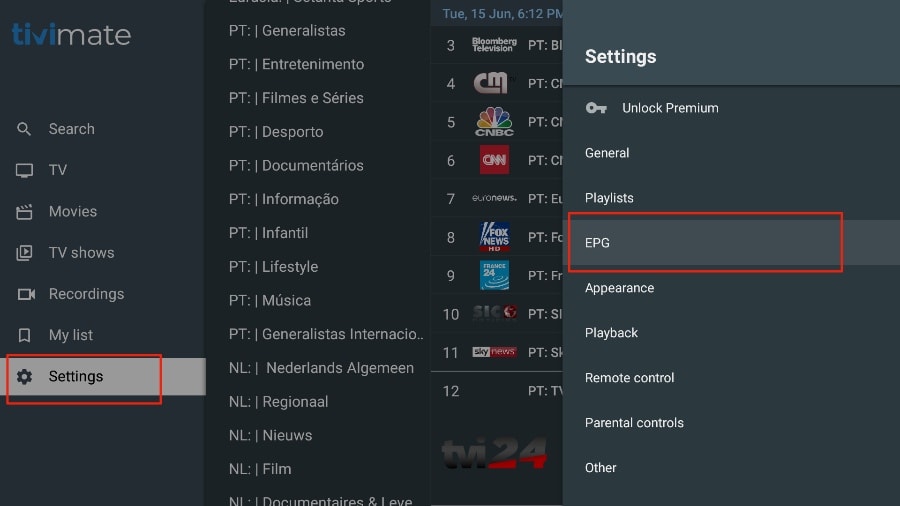
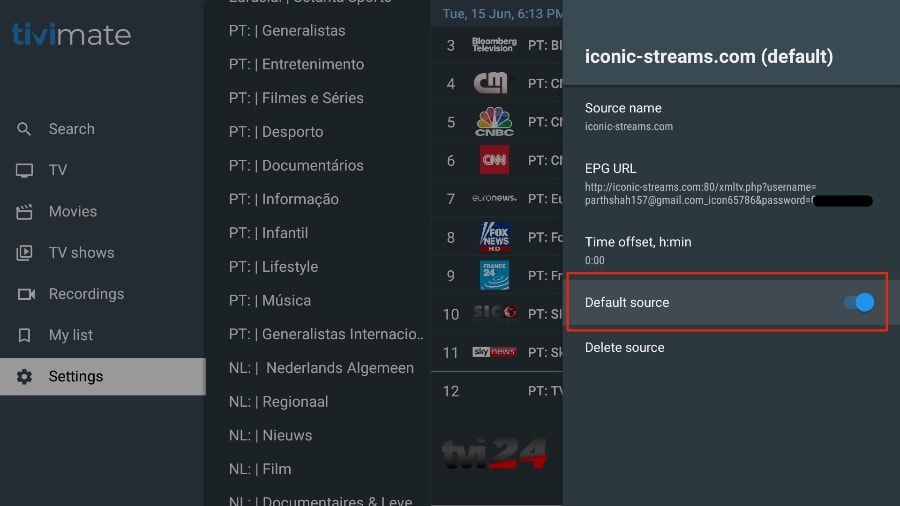
As I mentioned above, the major features of TiviMate are behind a paywall. You need to pay for the premium version to enjoy TiviMate at its greatest potential.
When you try to access any premium feature without a premium account, TiviMate will ask you to upgrade to premium. For example, when you try to add a channel to your list of favorites, TiviMate will prompt you to upgrade the app. If you wish to continue with the free version, you can hit Cancel and keep using the free TiviMate app on FireStick.
To purchase the premium version, you need to use the TiviMate Companion app from the Google Play Store. Here’s how to do it.
Search on your TV for one of the following apps:
Once installed, open the app and log in using the subscription info we sent you.
Please install one of the recommended iOS apps below:
Once installed, select Xtream Codes API and log in using the subscription info we sent you.
Open the Google Play Store on your Android TV / Google TV / Sony TV / Android box and search for one of these apps:
After installation, open the app and log in using the subscription details we sent you.
Choose a channel and enjoy the show!
Support available on:
WhatsApp: +44 7429 919678
Email: contact@chb.ma
STB Emulator can emulate the following IPTV set-top boxes:
| IPTV Set-top Box | Support |
|---|---|
| MAG 200 | Yes |
| MAG 245 | Yes |
| MAG 250 | Yes |
| MAG 260 | Yes |
| MAG 270 | Yes |
| MAG 275 | Yes |
| Aura HD | Yes |
If channels don’t load, try this fix:
Restart the app, your device/box, and your Wi-Fi router.
If you still face issues, please contact our support team:
WhatsApp: +44 7429 919678
Email: contact@chb.ma
In case of issues, please contact our support team on WhatsApp:
+44 7429 919678
This tutorial shows how to “sideload” an IPTV player onto a Roku device. You will use a computer to upload the package to Roku.
You can also watch IPTV on Roku by casting from another device using an IPTV player such as TiviMate or IPTV Smarters.
We’ll split the process into four parts:
Don’t worry—follow each part in order.
Use only trusted sources for downloads.
rokudev and your webserver password.If you prefer not to sideload, you can mirror or cast from a phone or tablet on the same Wi-Fi network.
Sony Smart TVs use either Android TV OS or Google TV OS. Both have the Google Play Store, so the process is the same:
If the IPTV app is not available in the Play Store, use the Downloader app:
You can also sideload the IPTV APK using a USB drive: